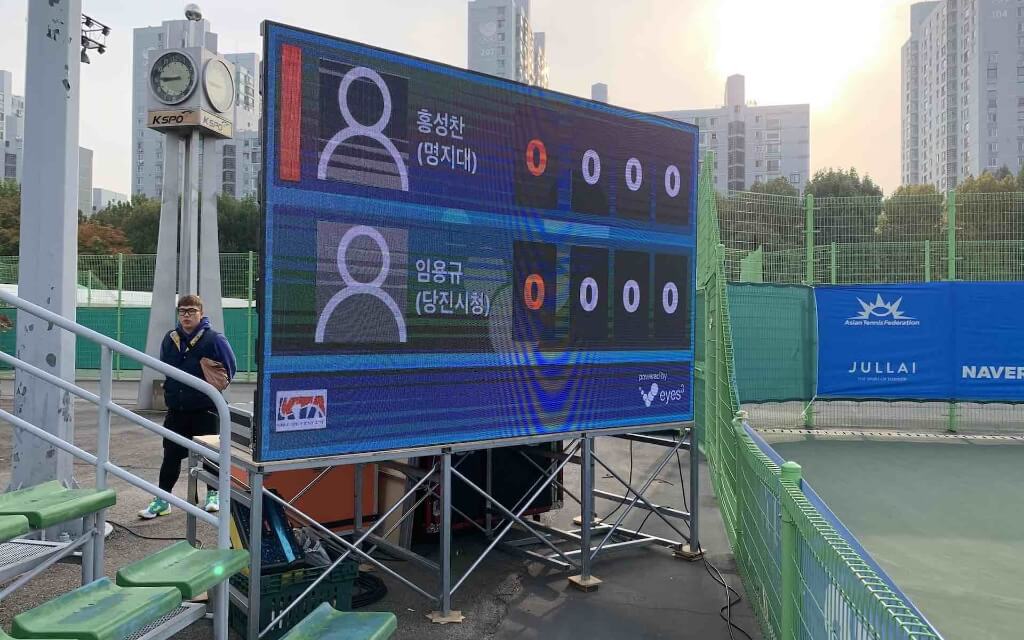Step 1
SET UP eyes³ SCOREBOARD
eyes³ SCOREBOARD is an electronic scoreboard (“eyes³ SCOREBOARD”) that can display live scores and challenge results. Your spectators will surely be impressed.
One iPhone or iPad
(as eyes3 CONTROL)
Apple Watch
(optional)
A 2nd iPhone
(to connect to an HDMI TV or Display)
One Lightning-to-HDMI adapter
(to connect to an HDMI TV or Display)
Step2
UPDATE SCORE VIA eyes³ CONTROL
Broadcast the Scoreboard onto a HDMI TV or Display:
- Connect the Lightning-to-HDMI adapter to the iPhone
- Connect one side of the HDMI cable to the adapter, and the other side to the HDMI input of the TV/Display.
- Select the appropriate Channel on the TV for the connected HDMI port.
- Click the ‘Home’ icon to enter Control Mode
- Slide left on the Match that you want to display
- You will see several options for this match
- Click ‘SCOREBOARD’ to enter eyes³ SCOREBOARD
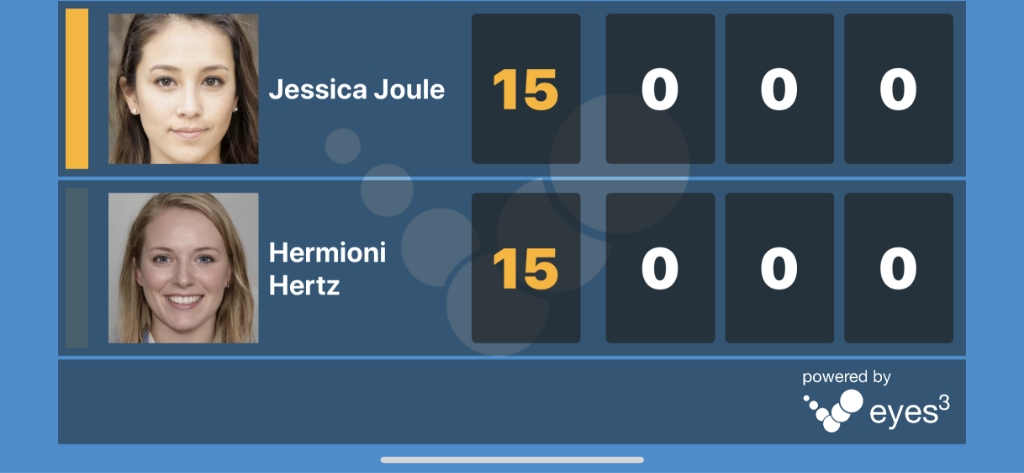
Step 3
eyes³ SCOREBOARD ON THE BIG SCREEN
You should now see eyes³ SCOREBOARD on the Big Screen. Any score updated via eyes³ CONTROL or Apple Watch will be displayed on the electronic Scoreboard.
Here’s an real world example of connecting eyes³ SCOREBOARD to an LED display: